Register for Games
Game Officials Home Screen
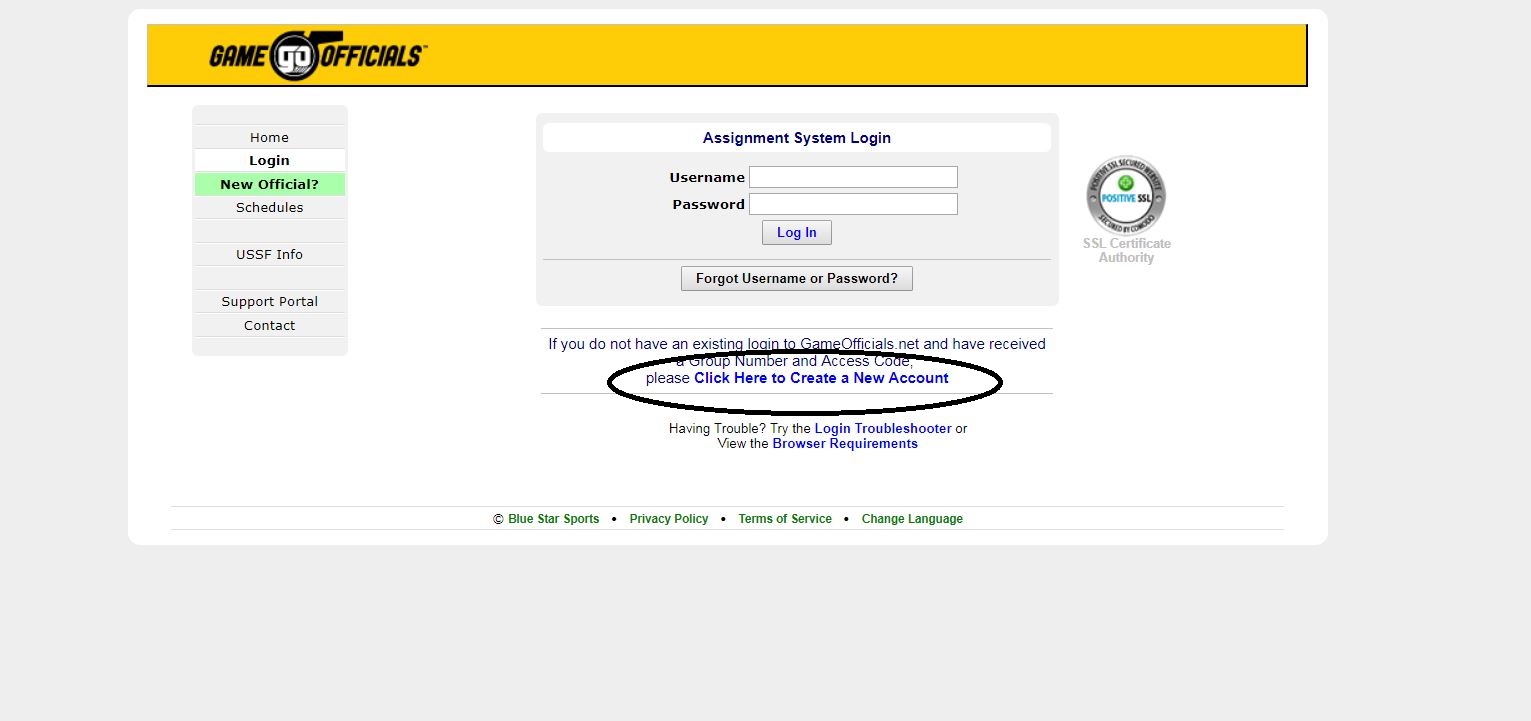
Even if you have an existing login click the link to Create a New Account to get to the "Group Screen" below
Group Screen
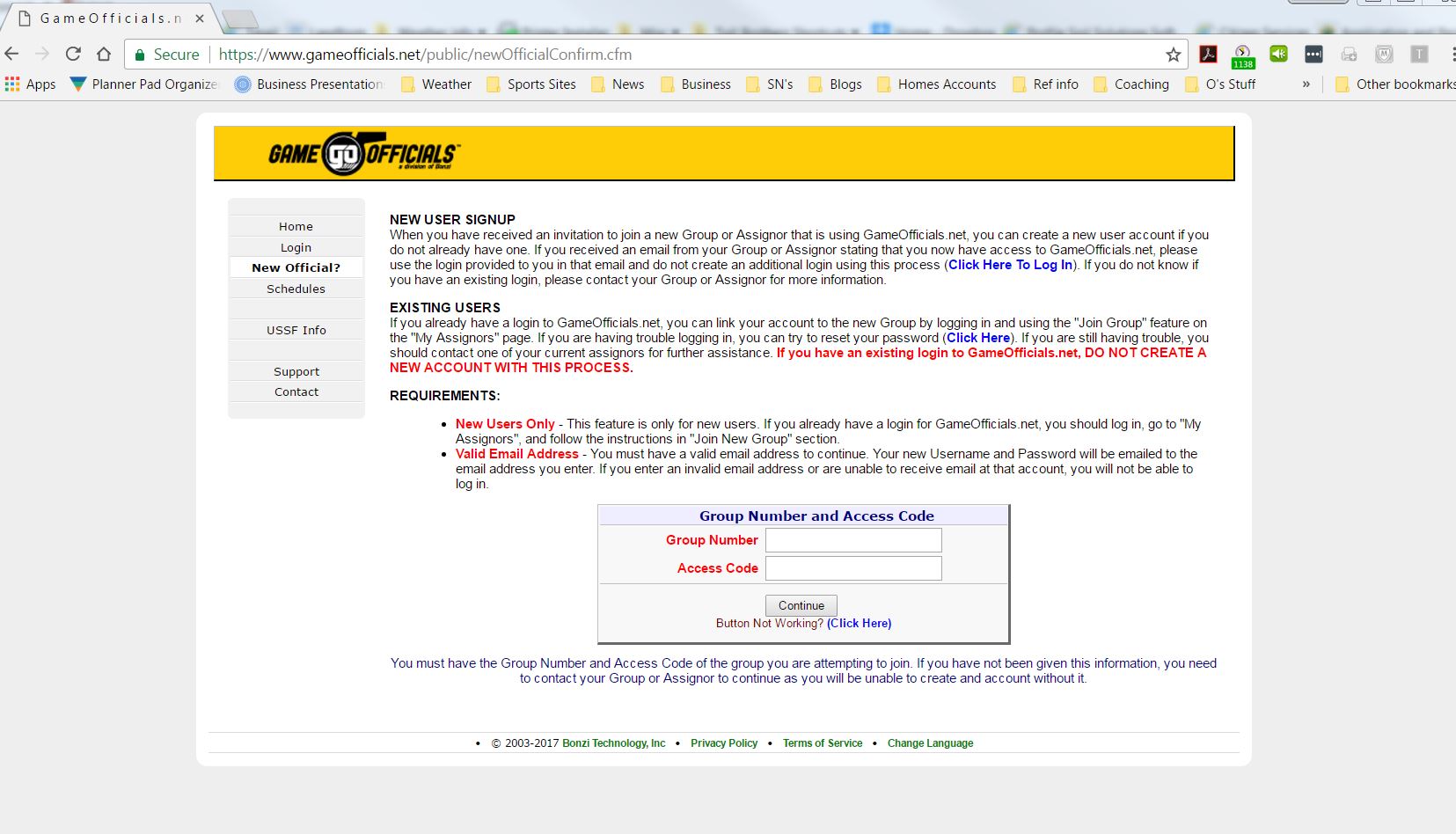
- In the “Group/Assignor Number” box, enter 1366.
- In the “Group Access Code” box, enter WCSC
- Click on the “Join Group” button. WCSC will now appear on your “My Assignors” page and on your “Change Identity” screen.
Contact Info
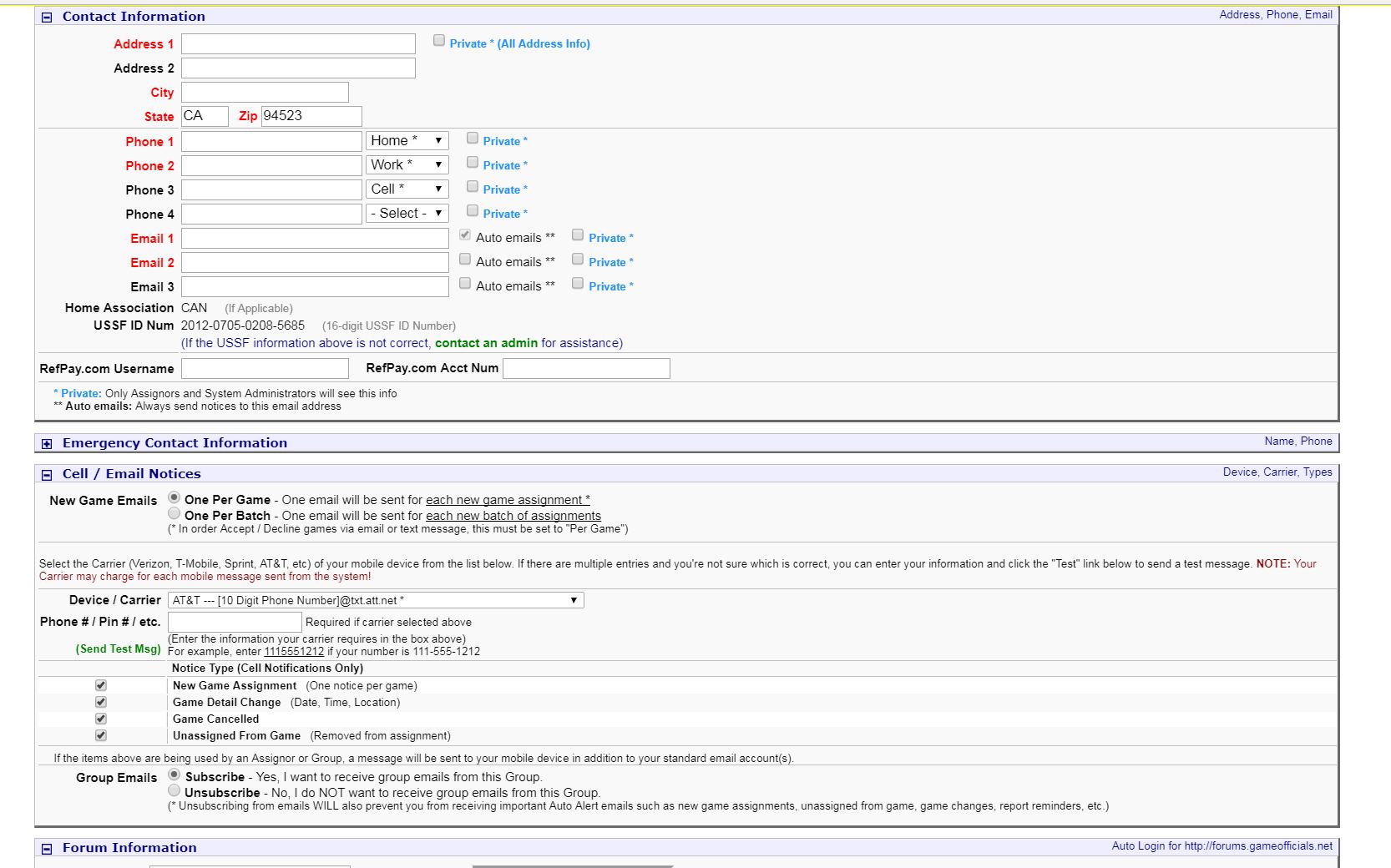
The next step is to make sure your contact info is correct.
- Go to the “My Info” button under “Personal Info” in the left margin. A screen called “Users Maintenance” will appear.
- Go through the “Contact Information” section of this screen and make sure your information is current. Please include your cell phone number and your current e-mail address.
- You can mark any of these fields as “Private,” but we recommend that you do not do so. Only other referees can see this info, and they will only use it to communicate with you about games you are working together.
Finally, make sure WCSC can text you with game changes, cancellations, etc.
- Go to the “Cell/Email Notices” section. PLEASE BE SURE TO ENTER YOUR CELL PHONE NUMBER HERE (even if you already entered it in “Contact Information),” along with your “Device/Carrier.”
Game Officials Home Screen
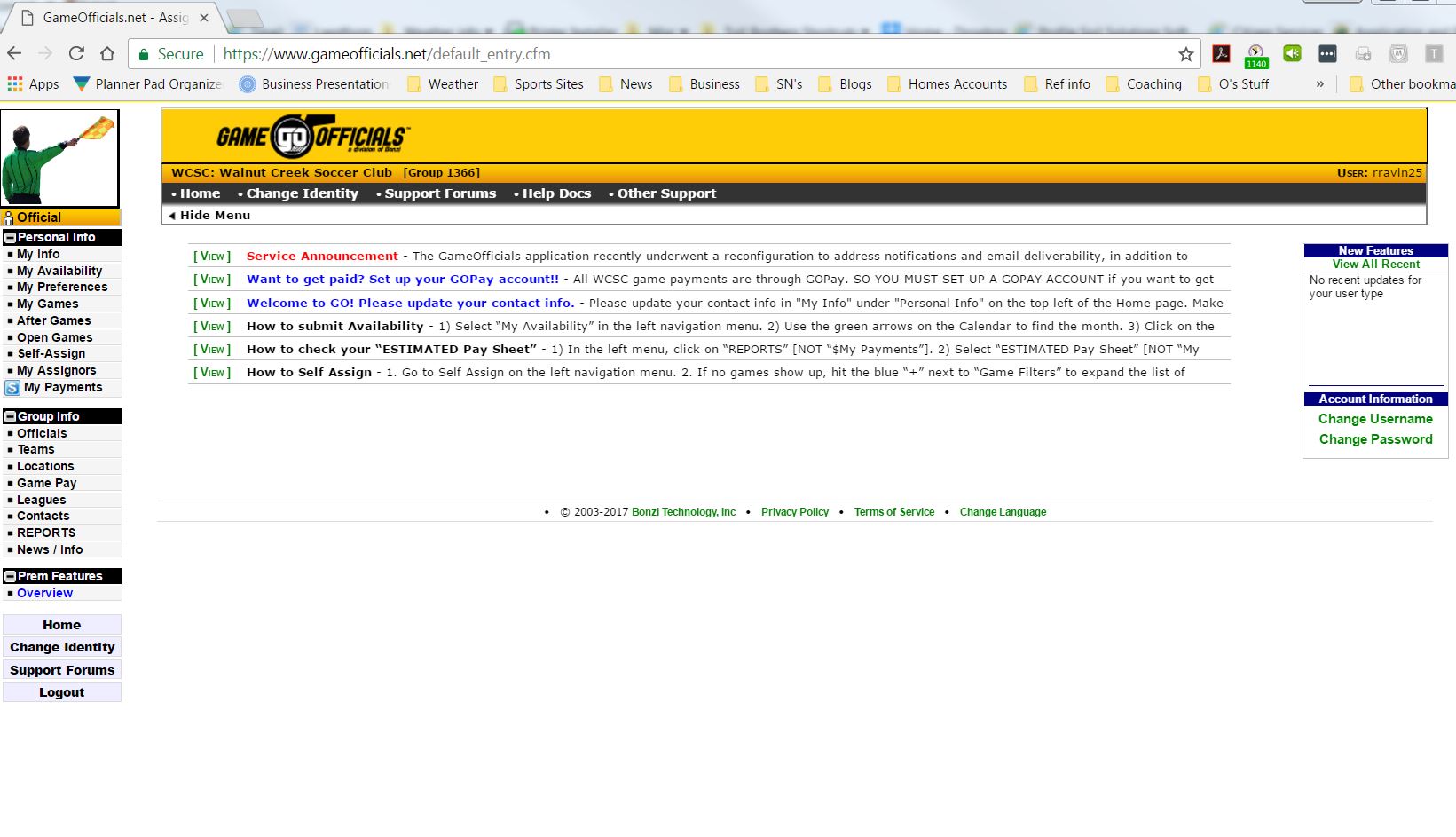
Now go back to home screen
My Availability
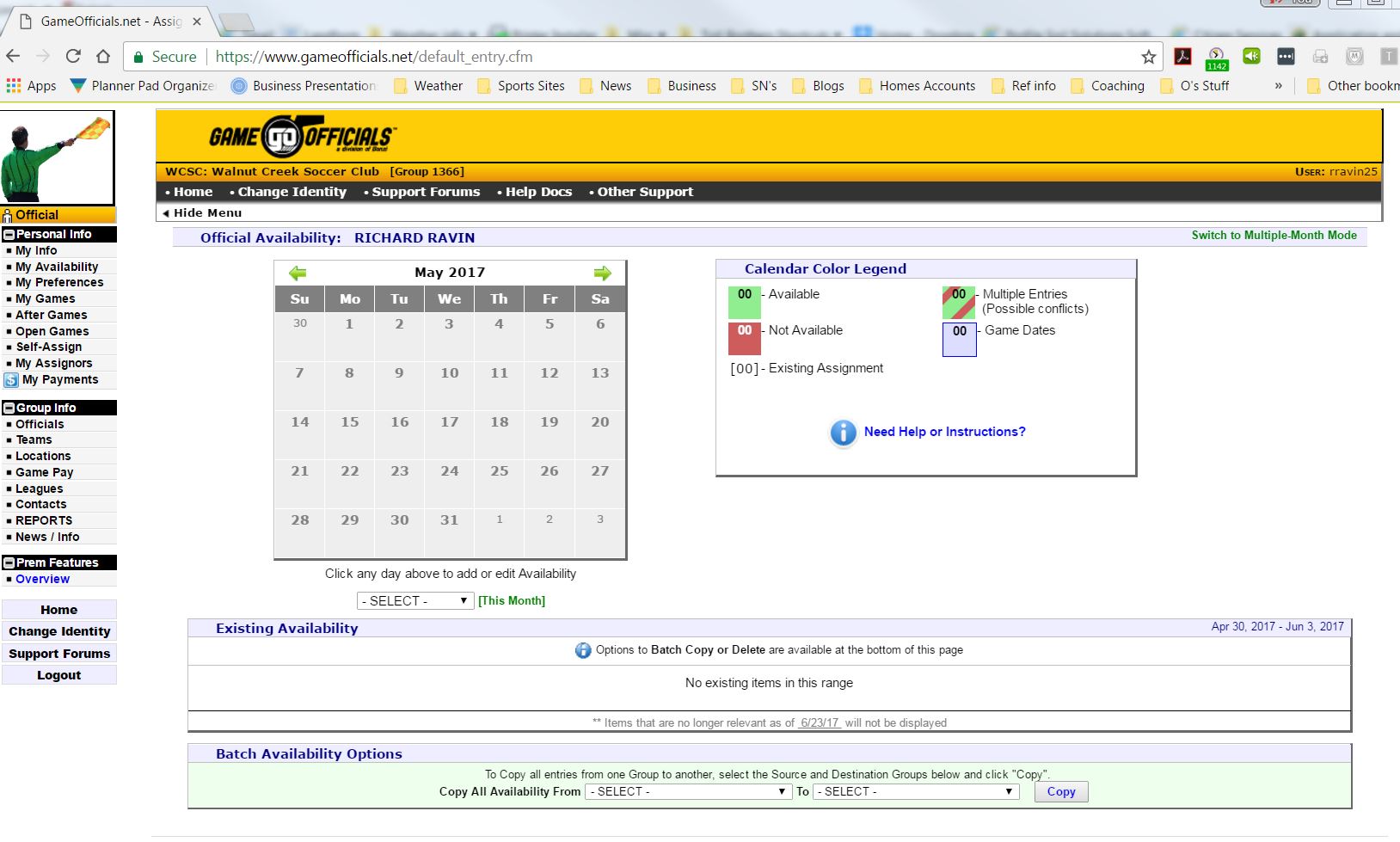
Setting your availability
- Many games are assigned based on availability
- Look at your personal schedule (Games your playing in, Other games you might be refereeing, personal events, etc.)
- Set each day as available or not (focus on Saturday and Sunday)
Self Assigning
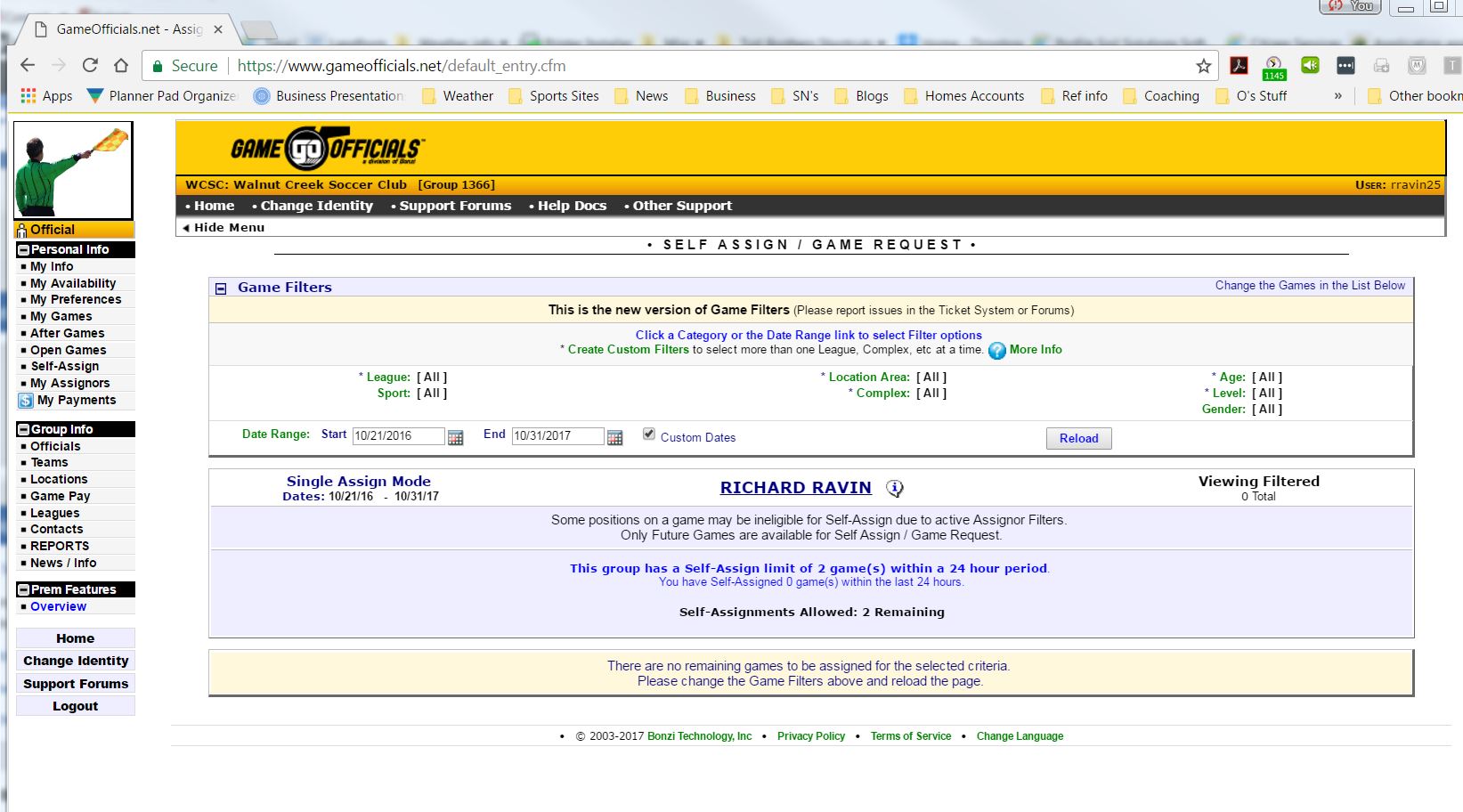
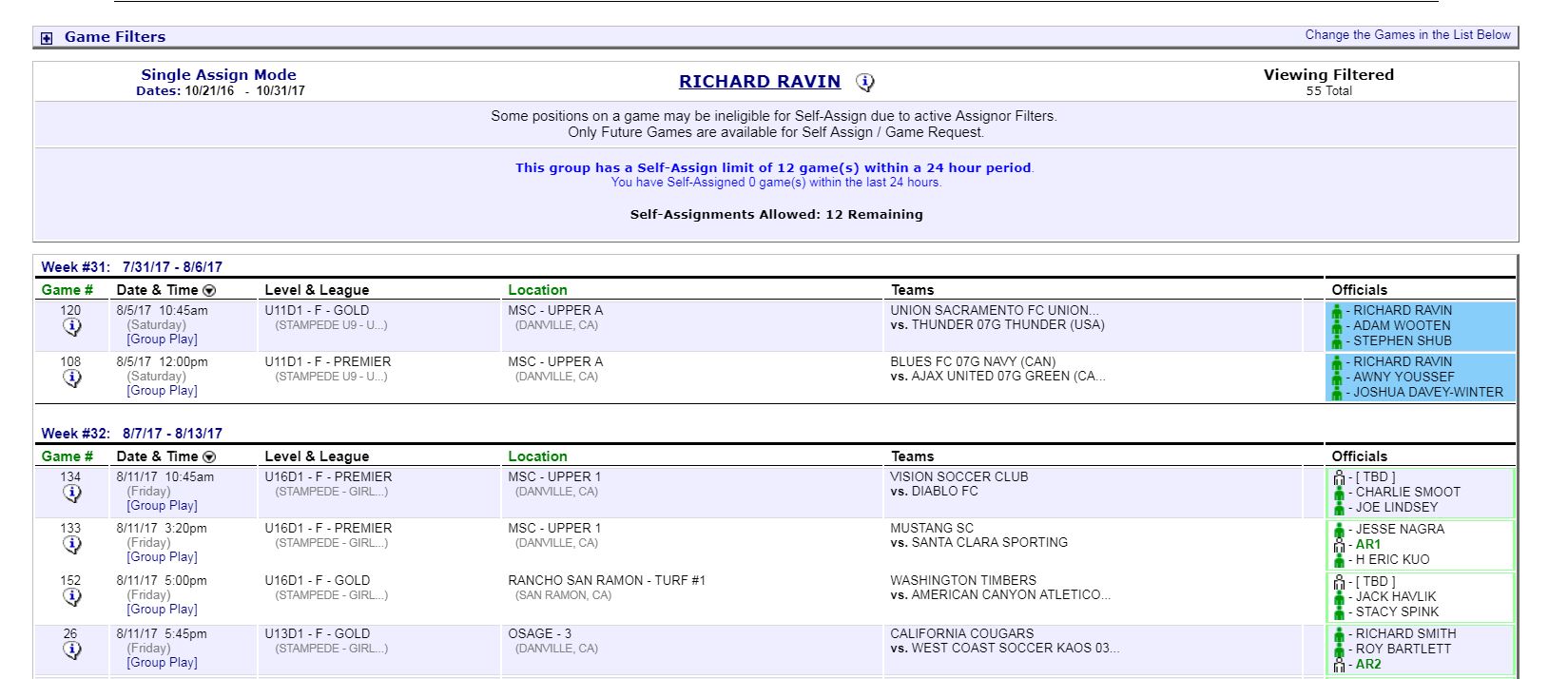
Self Assigning
Most games during the season are self assigned
- Click on the Self-Assign link
- Using the game filters see if any games are available
- Under officials if it is "bold and green" you can sign up to referee that game
- Just click the green "AR1" and you have accepted that game as a referee
My Games
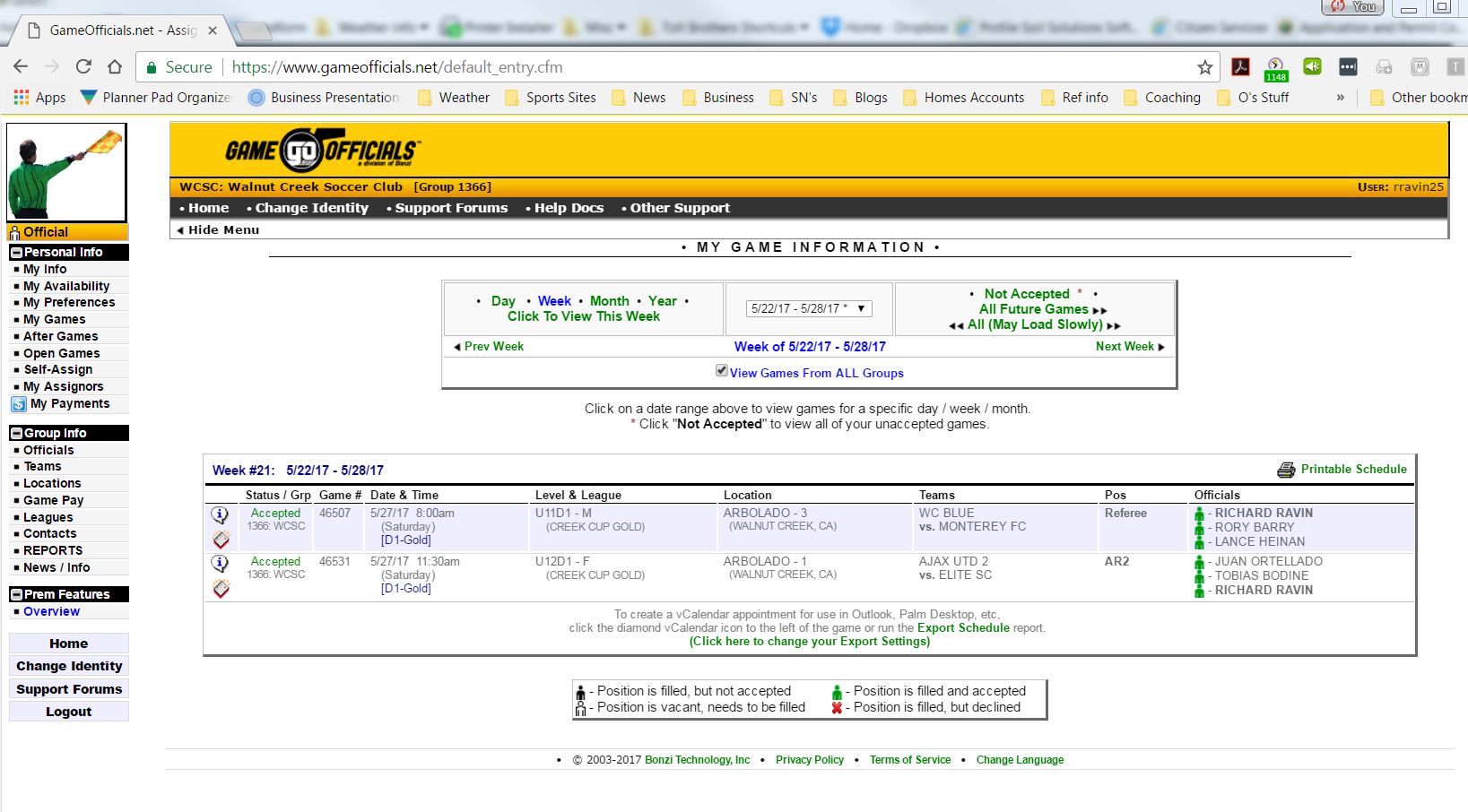
If you want to see what games you have signed up for just click the "my Games" link on the left